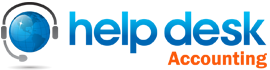Contact QuickBooks Support USA to deal with various types of issues, errors you come across. In this post we will study how to set up, record and manage upfront deposits in QuickBooks Desktop. There are various types of errors which occur in QuickBooks Desktop and some error occurs in QuickBooks Online.
There are various steps for products or services which need to be managed upfront deposits and retainers. In this post, we will take you to the complete glimpse of QuickBooks Desktop.
Method 1: To Set up an account for upfront deposits or retainers
While you are accepting upfront deposits or retainers, you must set up a current liability account for company because upfront deposits and retainers are debts, not income, even after deposition of money into your bank account.
To generate a liability account:
• In the Lists menu, click on to the Chart of Accounts.
• In the Chart of Accounts window, double-click and choose New from that specified pop-up menu.
• Choose Other Current Liability as the account Type.
• Type a name for the account in the Name field.
• Click on Ok.
Once the account is been created, you must create an item to use when recording upfront deposits or retainers.
Method 2: To create an upfront deposit item
To accept upfront deposits or retainers, you must set up an item to use when you record the specified transactions. To record upfront deposit you must connect to liability account.
To generate an item, follow below mentioned steps:
• In the Lists menu, click on Item List.
• Double-click on Item List window, and choose New in the pop-up menu.
• In the Type drop-down menu, click on the purpose of the deposits you want to collect.
• You can choose Service if you collect upfront deposits for services,
• Other Charge if you collect upfront deposits for products.
• Type a name for the item in the Item Name/Number field.
• Choose the Upfront Deposit liability account you created from the Account drop-down menu.
• Click on Ok.
You can now access this item to record upfront deposits or retainers you accepted.
Method 3: How to Record upfront deposits or retainers you receive
• In the Customers menu, choose Enter Sales Receipts.
• In the Customer: Job drop-down menu, choose the customer or job.
• If the Deposit To field is appeared to you, choose the account into which funds is to be deposited.
• If this field does not appear, the funds are categorized as Undeposited Funds which can be deposited later.
• Choose the payment method you want to pay.
• Type necessary information, such as the Date and Sale No, in the accurate fields.
• In the Detail section, choose the Upfront Deposit item you created from the Item drop-down menu.
• In the Amount field, type the amount of the deposit or retainer.
• Click on Save and Close.
The deposit or retainer is recorded as a liability.
Method 4: How to Create invoices
When you receive a retainer or an upfront deposit for a product or service, you are required to create an invoice for the product or service.
To create an invoice:
• In the Customers menu, click on to the Create Invoices.
• In the Customer: Job drop-down menu, choose the customer or job.
• Type required information such as the Date, Invoice number, Bill to, Sold to, and Terms in the exact fields on the form.
• In the Detail section, choose the items which must be included in the sale.
• Click on Save and Close.
Method 5: To Apply upfront deposits or retainers to invoices
QuickBooks Support USA will provide you all details. When you have given the product or service for which you had already accepted upfront deposit or retainer, and it’s already days for payment collection.
Hope we made clear to you regarding the management of upfront deposits and retainers in QuickBooks Desktop. If you need any kind of support you are free to ask for help to get away with these issues. You can anytime contact us at our QuickBooks Support USA; our team of technical experts are always on their foot to help you out and you can also drop us a mail at support@helpdeskaccounting.com.