While accessing QuickBooks Desktop, you come across various issues, hurdles, but with QuickBooks Support USA all such errors or issues became easy. Thus, in order to reprint an employee’s pay check follow the onscreen steps to be followed:
Method 1: To Reprint a single pay check
Option 1:
- Select the Lists
- Click on Chart of accounts
- Double click on the checking account you are using for payroll
- Double click on the check you wish to print
- Select the Print icon
- When you are done, click on Save and Close
Option 2:
- In the Employees menu, click on Edit/Void pay checks.
- Type the pay check date in Show Pay checks from and through
- Double click on the name of employee you want to view the pay check of
- Select the print icon
- Select OK
Method 2: To Reprint multiple pay checks
- In the Employee Center, choose the Transactions tab
- Select pay checks
- Double click on the pay check
- Select Print Later, click on Print icon
- Select save and close
- In the File menu, Choose Print forms
- Click on Pay checks
- Select OK
How to track the original Check Number
- In Banking menu, select Write checks
- In No. field, type the original check number so that you can track it
- In Date tab, type a date to verify the original check date
- In Pay to Order tab, type the Employees name
- In the expenses tab, click on Payroll Expenses
- Select Save and Close
- In Banking menu, select Use Register
- Search the check you created
- In Edit menu, select Void Check.
Till now, your all issues are solved and you can now perform this task without any help. If still error occurs, you are free to contact QuickBooks Support USA. Want hassle free guidance? To make yourself bug free you can contact us at helpdeskaccounting.com. You can also leave us an email at support@helpdeskaccounting.com.
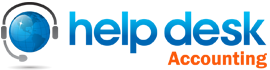
Leave a Reply