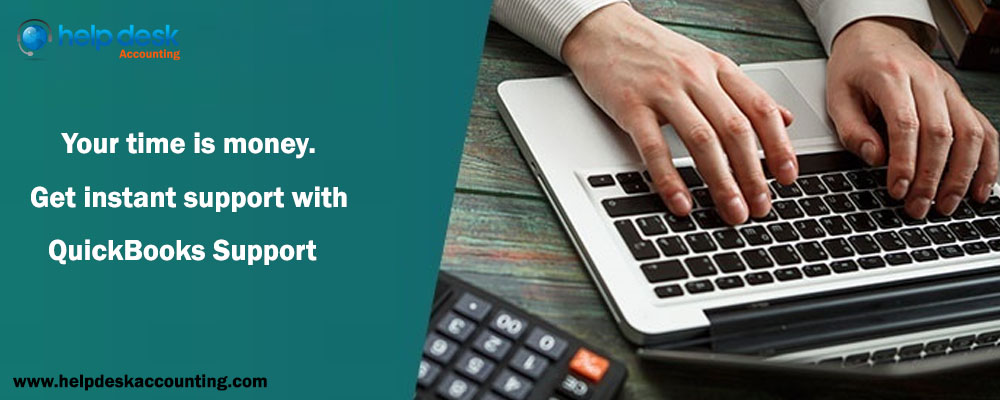
There are number of accounting software available in market and in this competitive world, QuickBooks software is getting so famous that each large scale business or medium scale business are thinking to switch to it to reduce their manpower and time as it is less time consuming. Thus, there are many features available in Quickbooks Desktop; one of them is listed here with what all functionalities it can perform. Maximum employees want to create a new deposit, edit deposit or remove it. Now, you must be thinking how you will do all these three functions. But, here we are providing easy to follow steps to help you out. We will discuss step by step:
Method 1: How to set up an employee for Direct Deposit
• Click on to Employees and select Employee Center so that your employee list can be opened.
• Right-click on employee’s name.
• Choose Payroll Info tab option.
• Choose Direct Deposit radio button.
• In the Direct Deposit window, click on Use Direct Deposit for [employee’s name].
• Choose whether you want to deposit the paycheck into single account or two accounts.
• Type the employee’s information like (Bank Name, Routing No., Account No., and Account Type).
• If at all you are selecting to deposit it into two accounts,
• Type the amount or percentage that the employee wants to deposit to the first account in the Amount to Deposit field.
• The rest of the amount goes to the second account.
• Click on OK to save the information.
• Type your direct deposit PIN when shown.
Method 2: How to edit an employee for Direct Deposit
Before creating a pay check for employee, edit the previous bank account information.
• Open the paycheck and move to the Paycheck Detail window.
• Uncheck the Use Direct Deposit option on the paycheck detail
• Select Save
• Click on Save & Close.
• Open the paycheck again and choose the Use Direct Deposit option.
• Make sure you Save the file.
• Open the paycheck and move to the Paycheck Detail window.
• Uncheck the Use Direct Deposit option on the paycheck detail
• Click on Save & Close.
• Open the paycheck again and choose the Use Direct Deposit option.
• Click to Save
• Click on Save & Close.
• Open the paycheck again and choose the Use Direct Deposit option.
• Click to Save
Method 3: How to remove direct deposit from an employee’s profile
Now, if you don’t want to pay to employee for direct deposit, you can remove them from the set up.
• Click on to Employees and select Employee Center.
• Right-click the name of the employee whose profile you want to edit.
• Click on Payroll Info tab.
• Choose Direct Deposit button.
• Click on Use Direct Deposit for: this employee.
Now that you know how to create, edit and remove direct deposit for employee in QuickBooks desktop. We really hope that this post managed to fix all your queries regarding setup, edit and removing of direct deposit. Our technical team will surely find out more such queries or hurdles you come across related to this. For further assistance feel free to contact our QuickBooks Support USA as our team of expert leaders is available 24*7 or you can also directly drop us a mail at support@helpdeskaccounting.com.
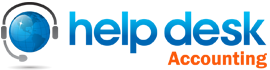
Leave a Reply